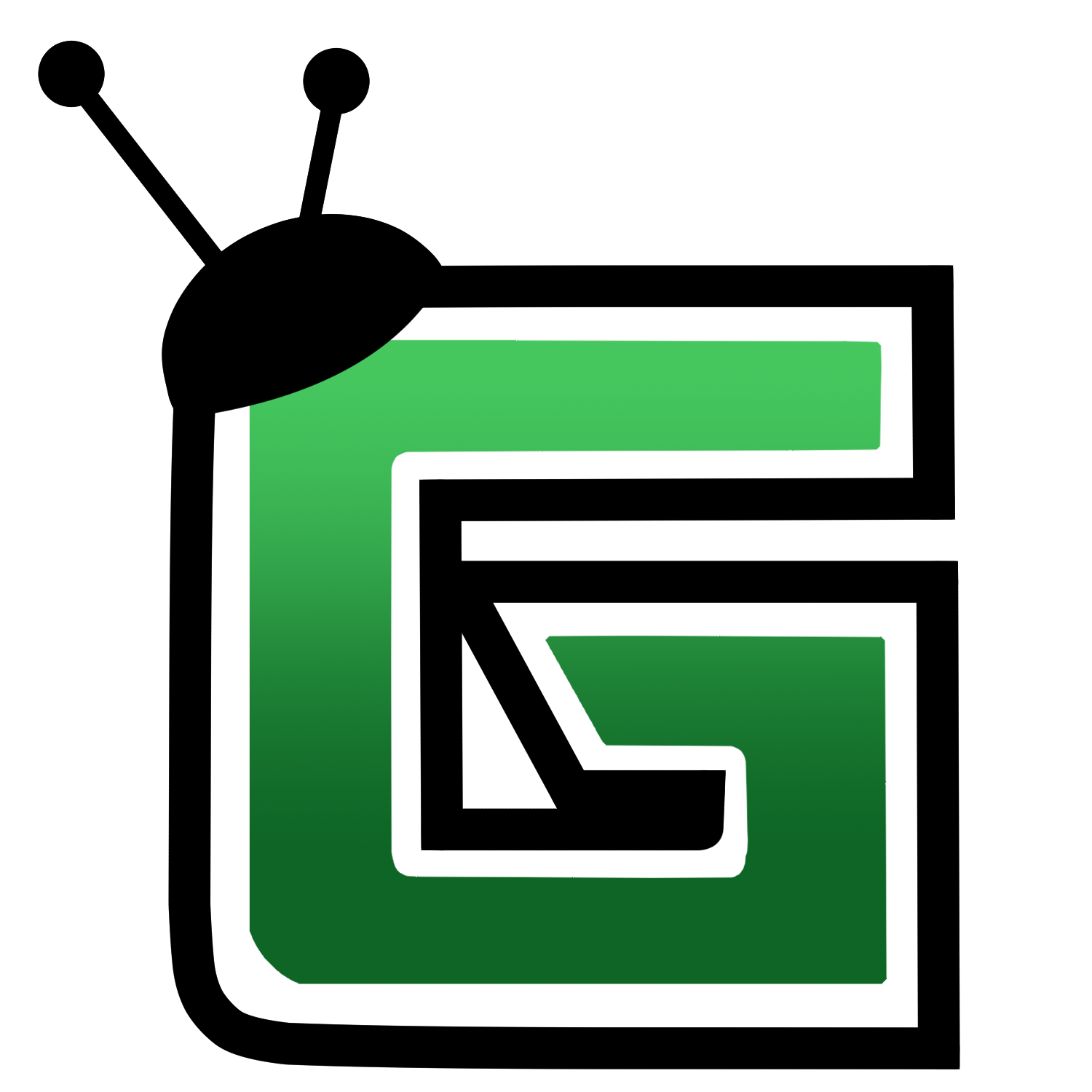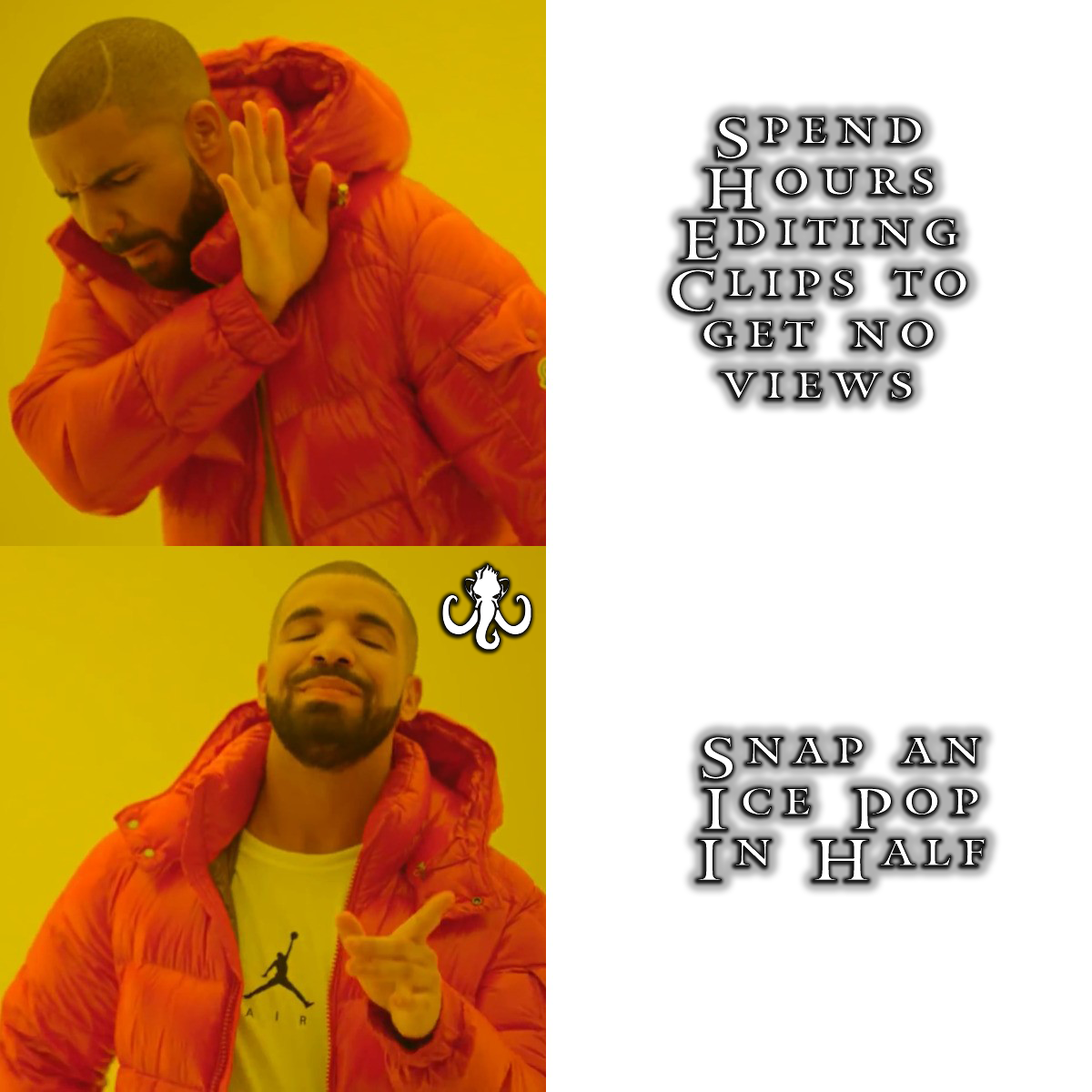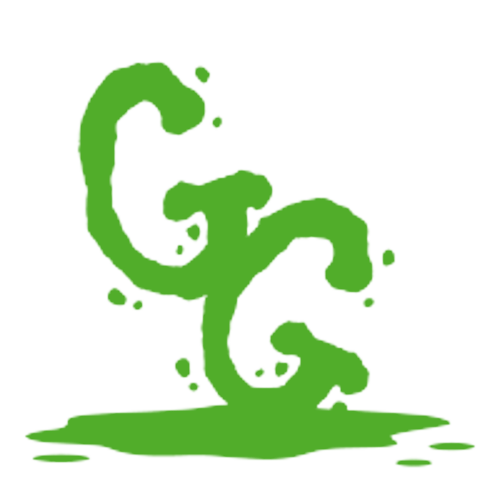How to properly increase your Twitch following.
The most widely used platform for internet content streaming is Twitch. The competition is fierce, and so is your prospective audience. Simply put, in order to gain attention, you must stand out from the crowd.
Here are five simple suggestions for increasing your Twitch following.
Utilize social media
New Twitch streamers sometimes undervalue the importance of social media in developing their identities. Many popular streamers use social media platforms like Twitter, Instagram, and Snapchat to interact with their audience and keep them informed. Social media can expose you to prospective new followers who otherwise would not have found you, which is one of its biggest advantages.
Pro tip
Even though it can be alluring to use social media only as a way to notify people about new streams, those that use their accounts in an authentic way will get more engagement. Avoid spamming your Twitter account with Twitch stream alerts that are automatically generated or that you have created yourself. Tweet about your activities and the news related to video games that interests you. Upload pictures of your gaming rig, controllers, and computer configuration. Make your post stand out when announcing a new stream and include a description of your plans for it.
Attend Meetups and Events
Although it might be useful to connect with followers and fans online, nothing compares to actually meeting someone. Every major city in the world hosts a number of video game and streaming events throughout the year, and these may be wonderful opportunities to network with other streamers, share advice, meet new people, and grow your fan base. The top conventions to go to include Supanova, PAX, MineCon, and Twitch Con. Smaller cities and towns also host gatherings for many of the organizations on Facebook and Twitter.
Pro tip
To introduce yourself to people you meet at events, make some business cards. Your true name, the name of your Twitch channel, and the handles of any other social media accounts you want people to follow you on should all be displayed on your business cards. Having this information already put down on a card will save a lot of time because most people will need it.
Invest in a Good Twitch Layout
More viewers will see your stream in the Twitch search results if you put in the time and effort to build a high-quality graphical layout for it, such as by making a Twitch layout in Photoshop. This will also convey commitment and professionalism to those watching. A webcam in the upper left or right corner, a chat box for full-screen viewers, and your social media usernames, either in a list or rotating slideshow, are all essential components of a successful layout. Viewers will be inspired to take action by the addition of special widgets that showcase the most recent followers and hosts.
Pro tip
Do you lack of graphical expertise? No issue. There are numerous free choices that provide straightforward web-based tools for developing Twitch themes, unique alerts, and widgets.
The most widely used platform for internet content streaming is Twitch. The competition is fierce, and so is your prospective audience. Simply put, in order to gain attention, you must stand out from the crowd.
Here are five simple suggestions for increasing your Twitch following.
Utilize social media
New Twitch streamers sometimes undervalue the importance of social media in developing their identities. Many popular streamers use social media platforms like Twitter, Instagram, and Snapchat to interact with their audience and keep them informed. Social media can expose you to prospective new followers who otherwise would not have found you, which is one of its biggest advantages.
Pro tip
Even though it can be alluring to use social media only as a way to notify people about new streams, those that use their accounts in an authentic way will get more engagement. Avoid spamming your Twitter account with Twitch stream alerts that are automatically generated or that you have created yourself. Tweet about your activities and the news related to video games that interests you. Upload pictures of your gaming rig, controllers, and computer configuration. Make your post stand out when announcing a new stream and include a description of your plans for it.
Attend Meetups and Events
Although it might be useful to connect with followers and fans online, nothing compares to actually meeting someone. Every major city in the world hosts a number of video game and streaming events throughout the year, and these may be wonderful opportunities to network with other streamers, share advice, meet new people, and grow your fan base. The top conventions to go to include Supanova, PAX, MineCon, and Twitch Con. Smaller cities and towns also host gatherings for many of the organizations on Facebook and Twitter.
Pro tip
To introduce yourself to people you meet at events, make some business cards. Your true name, the name of your Twitch channel, and the handles of any other social media accounts you want people to follow you on should all be displayed on your business cards. Having this information already put down on a card will save a lot of time because most people will need it.
Invest in a Good Twitch Layout
More viewers will see your stream in the Twitch search results if you put in the time and effort to build a high-quality graphical layout for it, such as by making a Twitch layout in Photoshop. This will also convey commitment and professionalism to those watching. A webcam in the upper left or right corner, a chat box for full-screen viewers, and your social media usernames, either in a list or rotating slideshow, are all essential components of a successful layout. Viewers will be inspired to take action by the addition of special widgets that showcase the most recent followers and hosts.
Pro tip
Do you lack of graphical expertise? No issue. There are numerous free choices that provide straightforward web-based tools for developing Twitch themes, unique alerts, and widgets.
How to properly increase your Twitch following.
The most widely used platform for internet content streaming is Twitch. The competition is fierce, and so is your prospective audience. Simply put, in order to gain attention, you must stand out from the crowd.
Here are five simple suggestions for increasing your Twitch following.
Utilize social media
New Twitch streamers sometimes undervalue the importance of social media in developing their identities. Many popular streamers use social media platforms like Twitter, Instagram, and Snapchat to interact with their audience and keep them informed. Social media can expose you to prospective new followers who otherwise would not have found you, which is one of its biggest advantages.
Pro tip
Even though it can be alluring to use social media only as a way to notify people about new streams, those that use their accounts in an authentic way will get more engagement. Avoid spamming your Twitter account with Twitch stream alerts that are automatically generated or that you have created yourself. Tweet about your activities and the news related to video games that interests you. Upload pictures of your gaming rig, controllers, and computer configuration. Make your post stand out when announcing a new stream and include a description of your plans for it.
Attend Meetups and Events
Although it might be useful to connect with followers and fans online, nothing compares to actually meeting someone. Every major city in the world hosts a number of video game and streaming events throughout the year, and these may be wonderful opportunities to network with other streamers, share advice, meet new people, and grow your fan base. The top conventions to go to include Supanova, PAX, MineCon, and Twitch Con. Smaller cities and towns also host gatherings for many of the organizations on Facebook and Twitter.
Pro tip
To introduce yourself to people you meet at events, make some business cards. Your true name, the name of your Twitch channel, and the handles of any other social media accounts you want people to follow you on should all be displayed on your business cards. Having this information already put down on a card will save a lot of time because most people will need it.
Invest in a Good Twitch Layout
More viewers will see your stream in the Twitch search results if you put in the time and effort to build a high-quality graphical layout for it, such as by making a Twitch layout in Photoshop. This will also convey commitment and professionalism to those watching. A webcam in the upper left or right corner, a chat box for full-screen viewers, and your social media usernames, either in a list or rotating slideshow, are all essential components of a successful layout. Viewers will be inspired to take action by the addition of special widgets that showcase the most recent followers and hosts.
Pro tip
Do you lack of graphical expertise? No issue. There are numerous free choices that provide straightforward web-based tools for developing Twitch themes, unique alerts, and widgets.